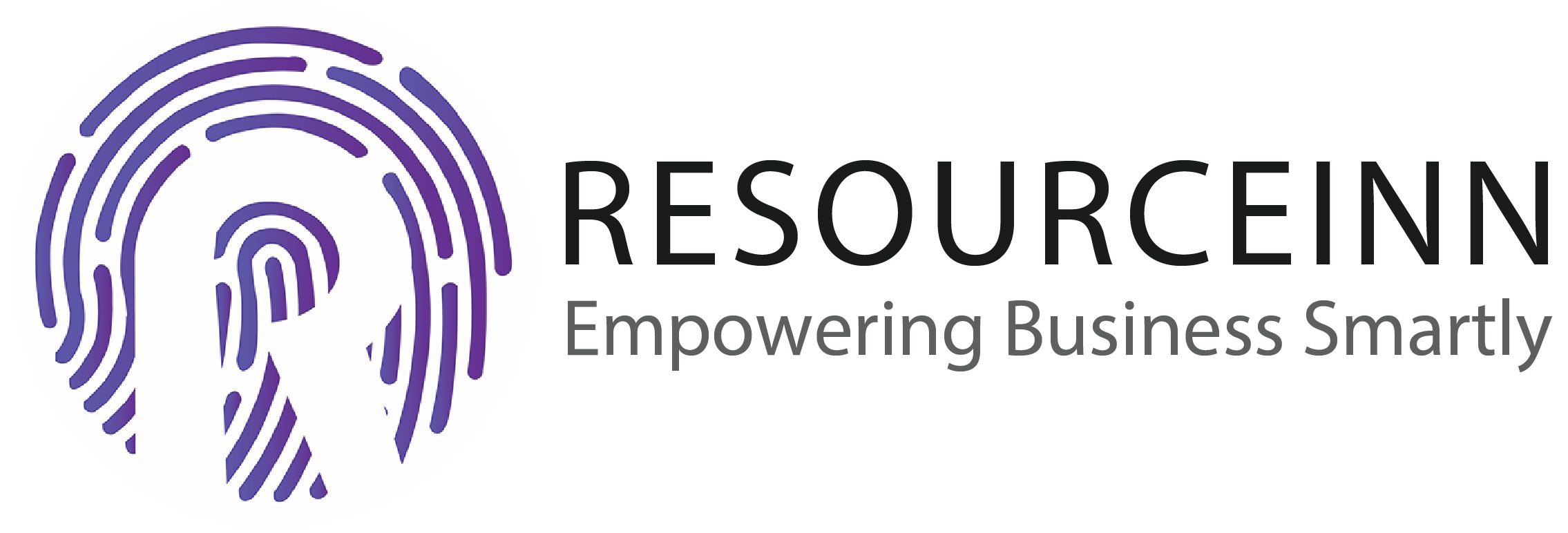Employees can create travel requests if they have to need to go outside of the office for office work.
To know more about how to create a travel request. Follow the following steps.
Through travel request
- In the navbar click the travel tab.
- The above step will open new tabs in the dropdown. Click the travel tab.
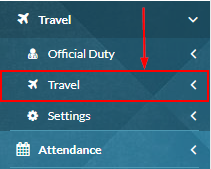
- The above step will open tabs in the dropdown. Click the requests tab.
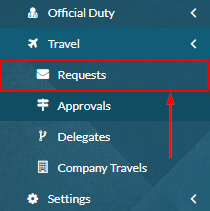
- The above step will open the travel request index page.
- Click Create button to create a travel request.

- A pop-up will appear to create a travel request.
- Fields with red sterics are necessary to fill.
- Enter the purpose of creating a travel request.
- Enter the extension number provided by the company.
- Enter an alternative phone number.
- Enter description.
- Click the advance required button if you need any advance.
- Click add button if you want to add any advance details.
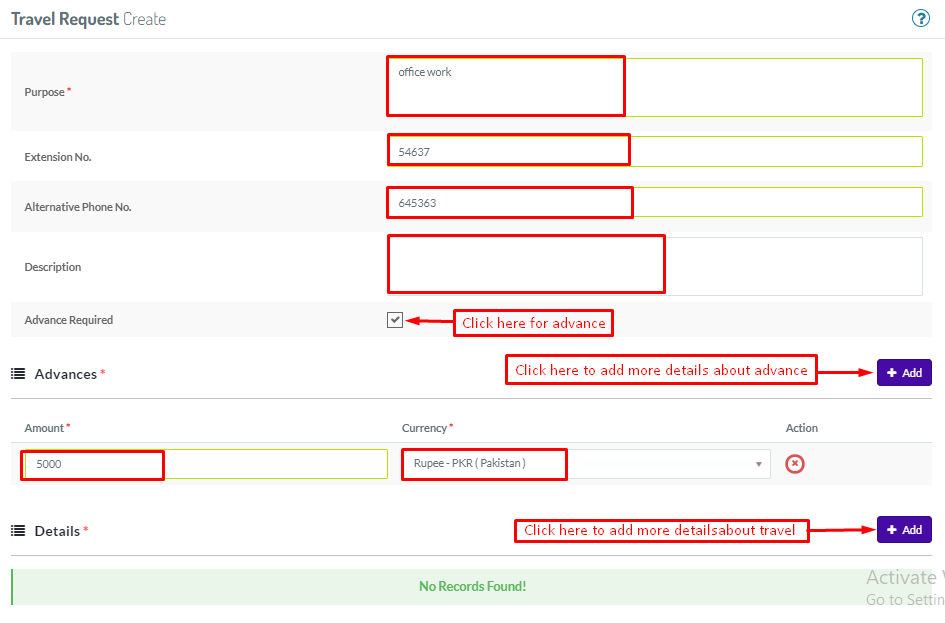
- After clicking add button amount text field and currency dropdown will appear
- Click add button against the Details Title
- After the above action popup screen will appear to fill in the details about the travel
- Select travel type.
- Enter departure from.
- Enter arrival at.
- Select travel mode.
- Enter the distance in km.
- Select the start date.
- Select start time.
- Select the end date.
- Select end time.
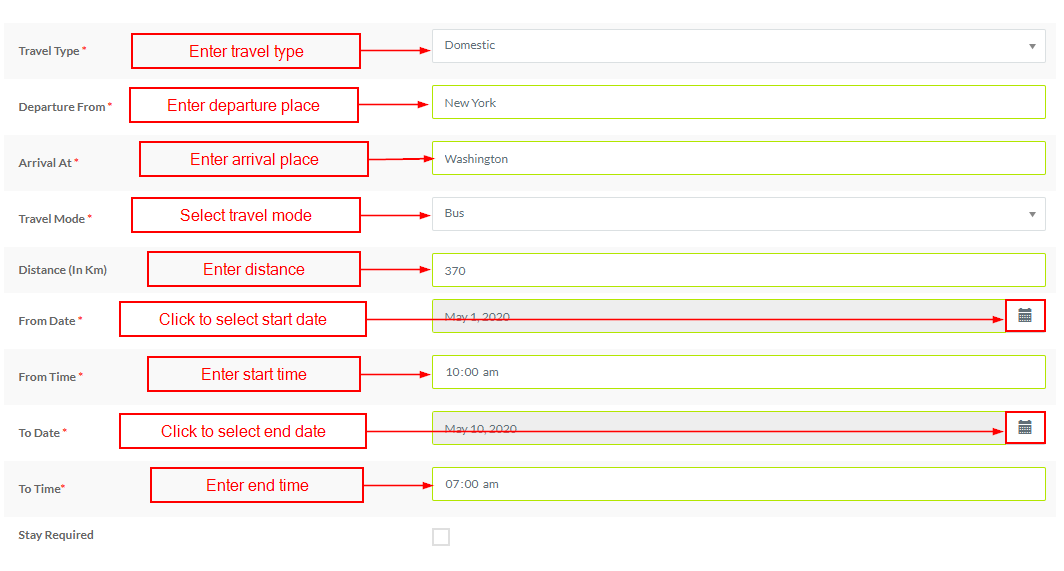
- Click to add booking details.

- The above step will add a new row.
- Fill all details in columns.

- Click the save button to add travel details.
- Travel details will be added.
- Click the save button to create a travel request.