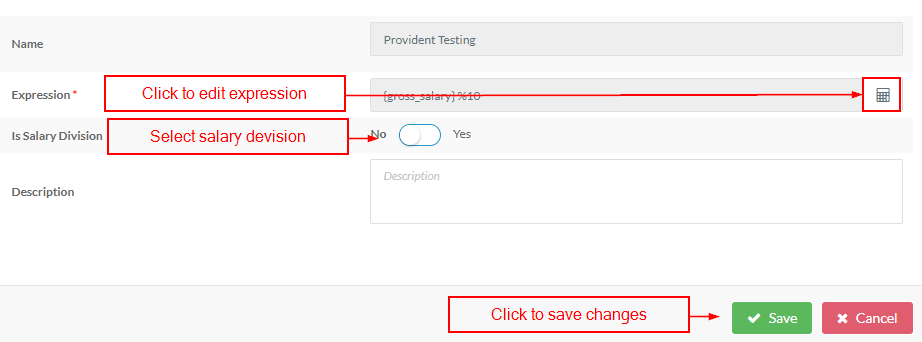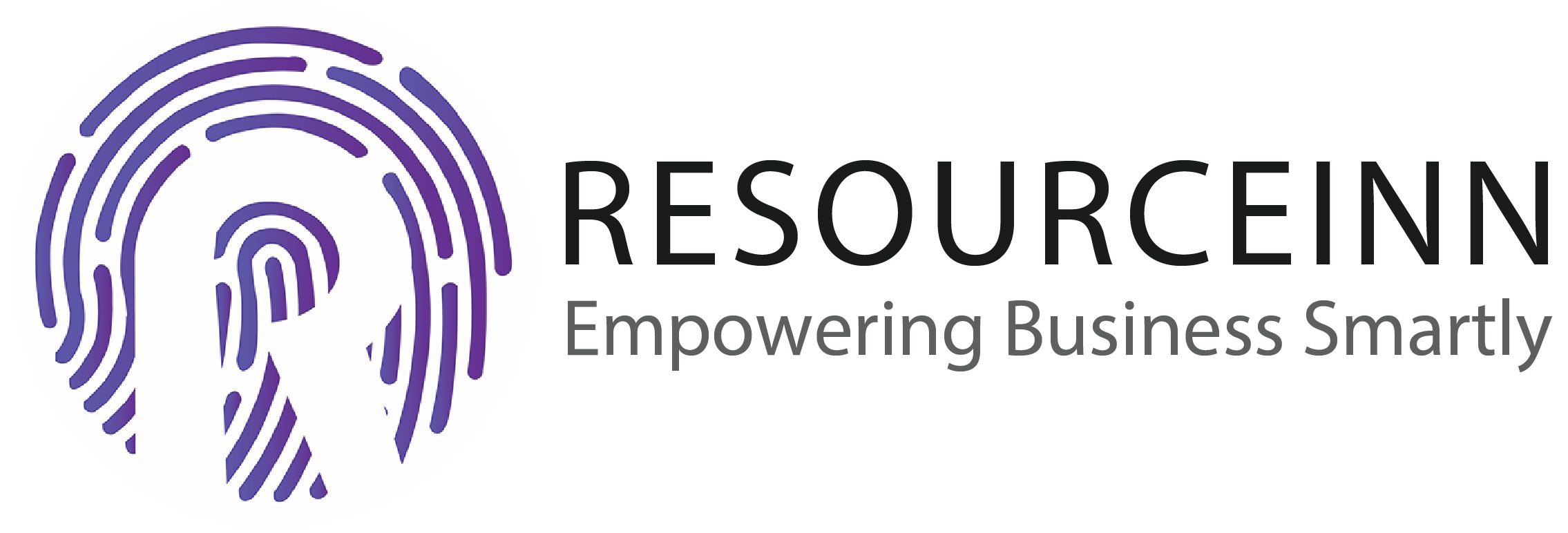Employers can only edit formulas written on their own. By default, present formulas are not editable.
To know more about how to edit the formula. Follow the following steps.
- In the navbar click the payroll tab.
- The above step will open new tabs in the dropdown. Click the settings tab.
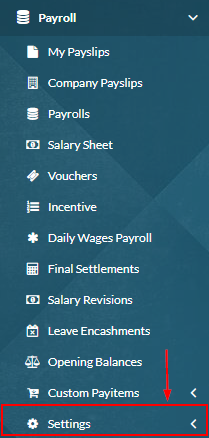
- The above step will open new tabs in the dropdown. Click the formula tab.
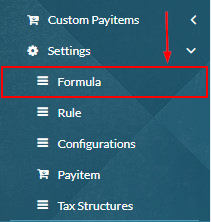
- The above step will open the formulas index page.
- Employers can only edit formulas written on their own.
- Click the edit button to edit the formula.

- The above step will open a popup to edit the formula.
- Click the expression button to edit the formula expression.
- The above step will open a new popup to edit the expression.
- Click on any item(formula/pay item) will add it into the expression field present in the centre.
- You can use addition, subtraction, multiplication and division symbols according to your own choice whenever you need them in the formula.
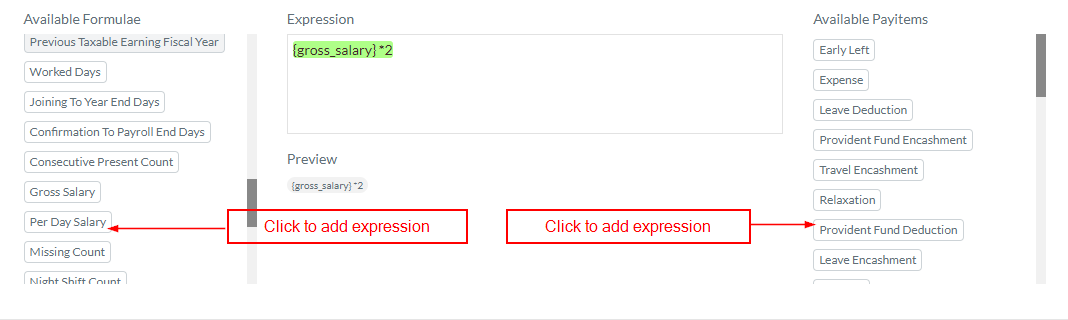
- Above expression will multiplay gross salary with 2.
- Click the save button to save changes in expression.

- Select salary division.
- Select yes if the formula is related to salary.
- Select no if the formula is not related to salary.
- Edit formula description.
- Finally, click the save button to save changes.