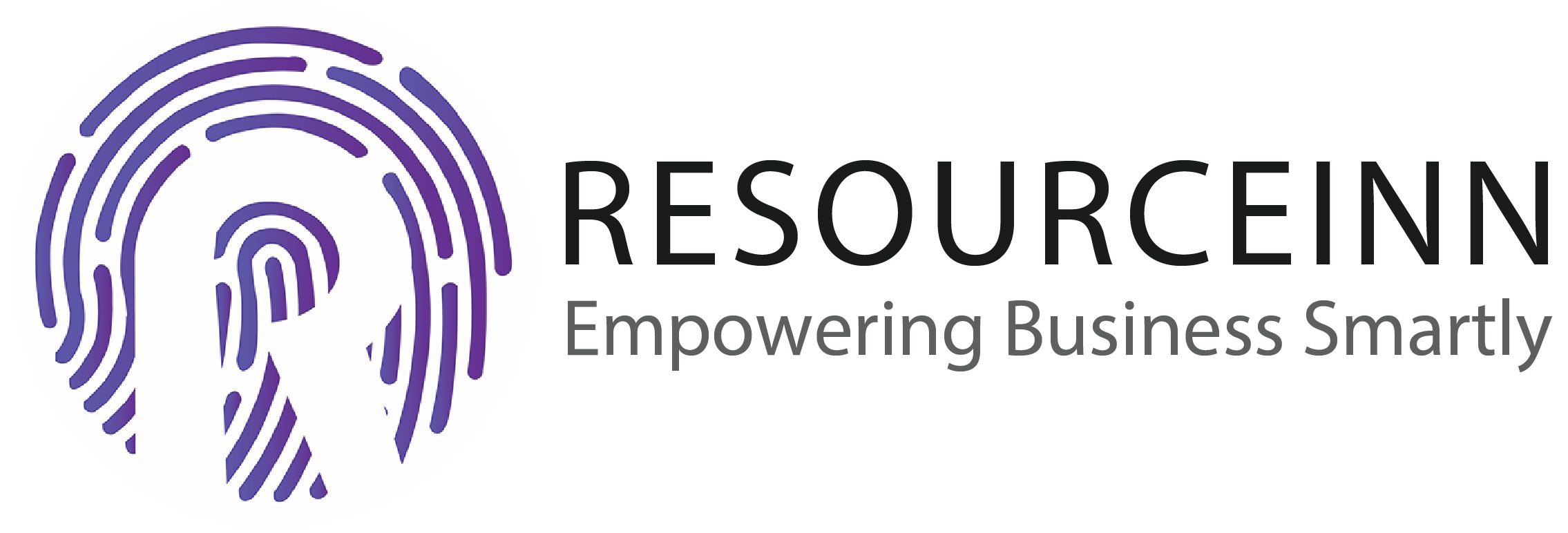1. In the navbar click Integrations.
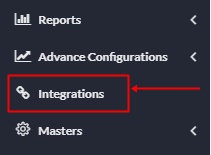
2. Above step will open the Integrations page on which there was different types of integrations are available.
3. Click on the slack integration.
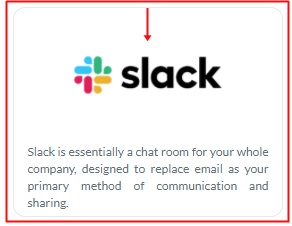
4. Above step will open a popup to integrate slack.
5. Click on the add to slack.
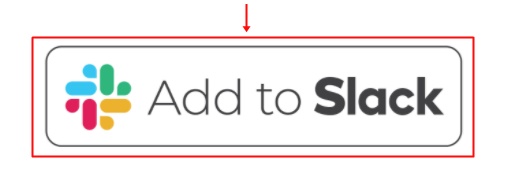
6.Then the page is open on which resourceinn is requesting permission to access your Slack workspace.
7. Select the channel from the drop-down of your workspace.
8. Press on allow a button to get messages on slack.
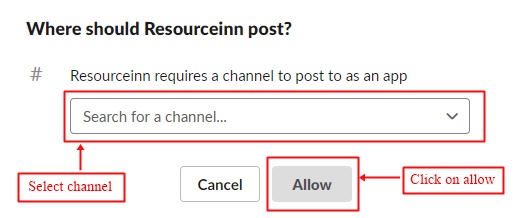
9. After clicking on allow open your slack workspace and check the message in " Direct message" on which (mail) your workspace is created it shows the message of added integration.

10. Now user will get the message of leave request, relaxation request, attendance request completion message and mark attendance message on slack when they get approved or either disapproved.
If your channel is private then follow the same above steps from 1 to 10 but:
11. Open your slack workspace and check the message in " Direct message" on which (mail) your workspace is created it shows the message of added integration.

12. Click on the top right corner option of "more".
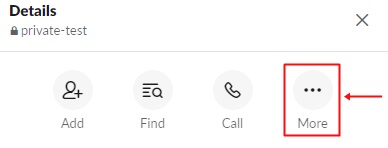
13. Above step will open the options dropdown.
14. Click on the "Add apps" option.
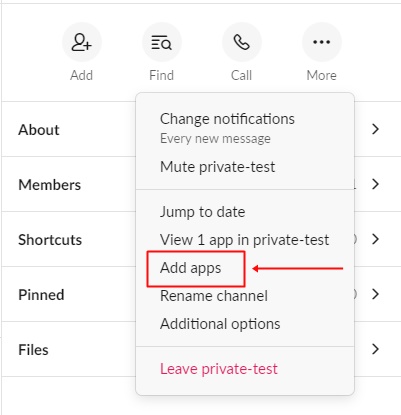
15. Above step will open a new page of adding resourceinn app.
16. Click on the "Add" button then the resourceinn app will get successfully added to your private channel.

17. Now user will get the message of leave request, relaxation request, attendance request completion message and mark attendance message on slack when they get approved or either disapproved.