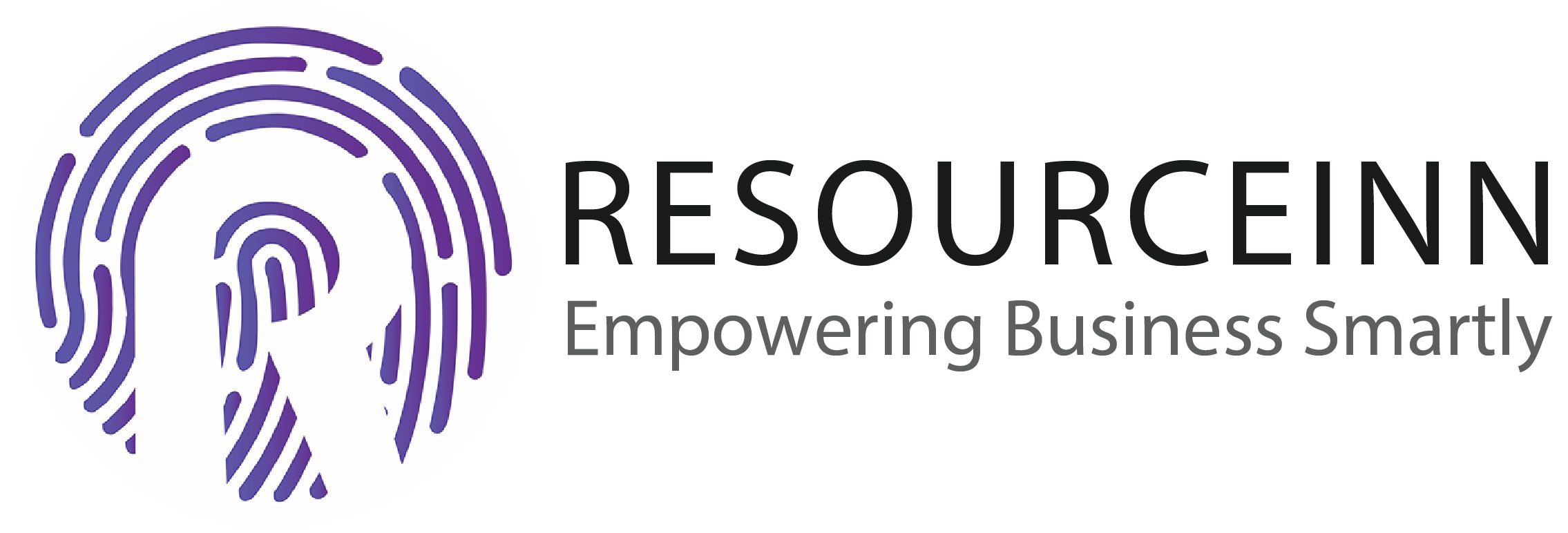Employees can mark attendance from the dashboard. But first of all, the employer needs to set ip privileges and dashboard (mark clock in and mark clock out).
To know more about how to mark attendance. Follow the following steps.
- First of all, the employer needs to add a mark clock in/clock out on the dashboard.
- To do this, in the navbar click the workflow tab.
- The above step will open new tabs in the dropdown. Click the custom dashboard tab.
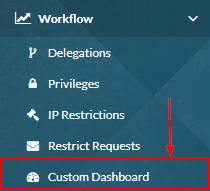
- The above step will open the custom dashboard index page.
- Go to employee role(role will identify from name column) to which you want to allow attendance mark from the dashboard.
- Click the edit button from the actions column.

- Click on edit will open a pop up to edit the dashboard.
- Click on add button present at the bottom to add the widget.
- Click on add button will open a widget. The widget will look like this.

- In available directives search for mark clock in/clock out. It will present in the right corner.
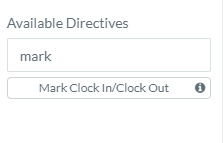
- Dag and drop mark clock in/clock out over widget and it will look like.
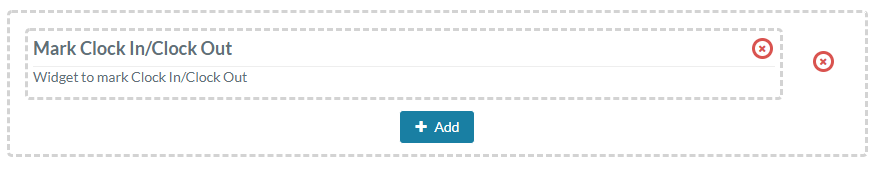
- Click the save button which is present in the upper right corner to save changes.

- Employees need to refresh the dashboard page and it will appear.
- On the dashboard, it will look like.

- Now employer needs to set privileges for the attendance mark which is already explained. How to set privileges to mark attendance?
- When an employee will mark check-in it will look like.

- Employees can also mark check out out.
- When the check out button will be pressed system will show a confirmation popup to mark checkout.
- Click yes if you want to mark check out.
- After check out, it will look like.

- Now employee can't perform any action.