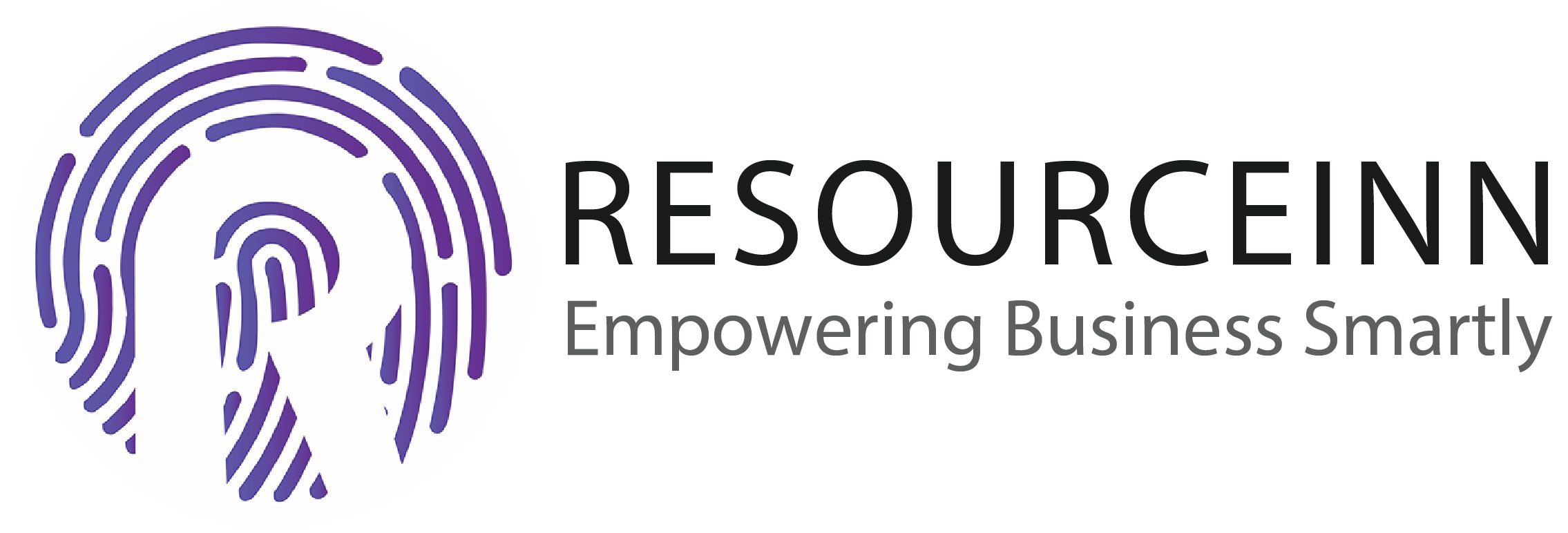When your employees want to mark attendance from the resource in-app instead of the attendance machine. You can add different type of restrictions on the attendance mark. You can also allow them to mark attendance from anywhere.
To know more about how to set attendance restriction. Follow the following steps.
Allow marking attendance only on 1 IP
-
In the navbar click the advance configurations tab.
-
The above step will open new tabs in the dropdown. Click ip restrictions.
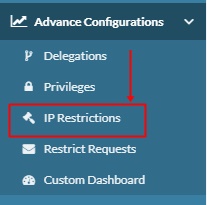
-
The above step will open ip restrictions index page.
-
Click create button to create ip restriction.

-
The above step will open a popup to create ip restrictions.
-
Enter the name of the restriction.
-
If you want to want this restriction for all employees then mark check on all employees.
-
Make ip type to netmask if you want to restrict for 1 specific ip.
-
Enter complete ip address from which employees can mark attendance.
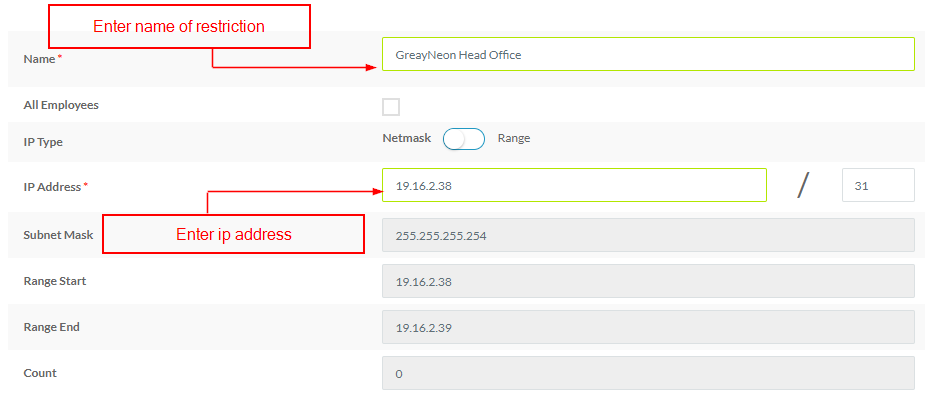
-
If you did not check all employees then add criteria.
-
Click add criteria button to add criteria.

-
Through adding criteria you implement this restriction on a single employee, different departments, different locations, different areas, different branches.
-
If your radio button is towards employees then you can select multiple employees.

-
if the radio button is towards the organization then you can add departments, locations, areas, branches.
-
The above step will filter employees that lie according to your added criteria.
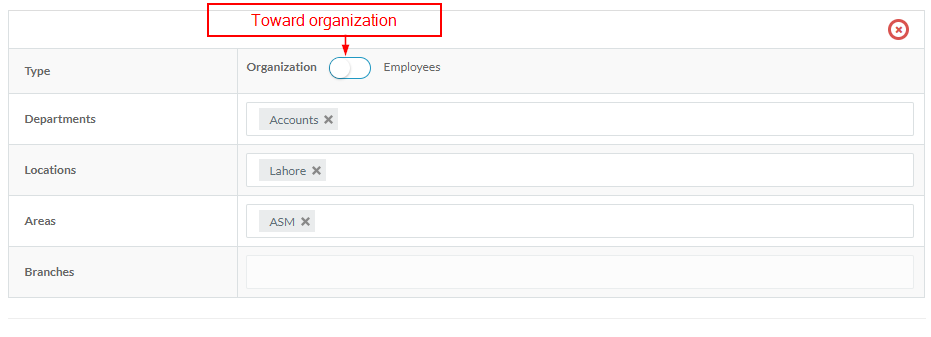
-
Click the save button to save changes.

Allow marking attendance from different IP's
-
In the navbar click the workflow tab.
-
The above step will open new tabs in the dropdown. Click ip restrictions.
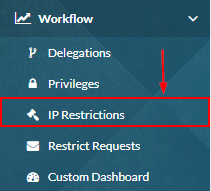
-
The above step will open ip restrictions index page.
-
Click create button to create ip restriction.

-
The above step will open a popup to create ip restrictions.
-
Enter the name of the restriction.
-
If you want to want this restriction for all employees then mark check on all employees.
-
Make ip type to range if you want to allow attendance mark from different IP's.
-
Enter ip address. Add sterics(*) instead of digits to add if you want to allow attendance mark from different IP's.
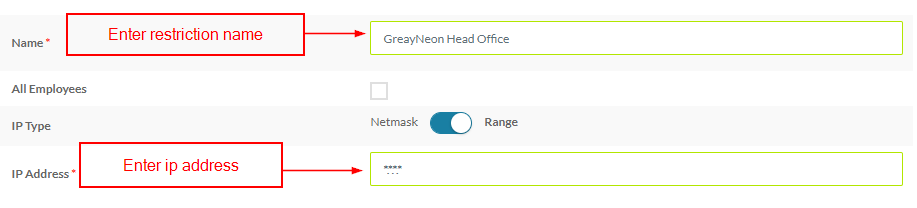
-
If you did not check all employees then add criteria.
-
Click add criteria button to add criteria.

-
Through adding criteria you implement this restriction on a single employee, different departments, different locations, different areas, different branches.
-
If your radio button is towards employees then you can select multiple employees.

-
if the radio button is towards the organization then you can add departments, locations, areas, branches.
-
The above step will filter employees that lie according to your added criteria.
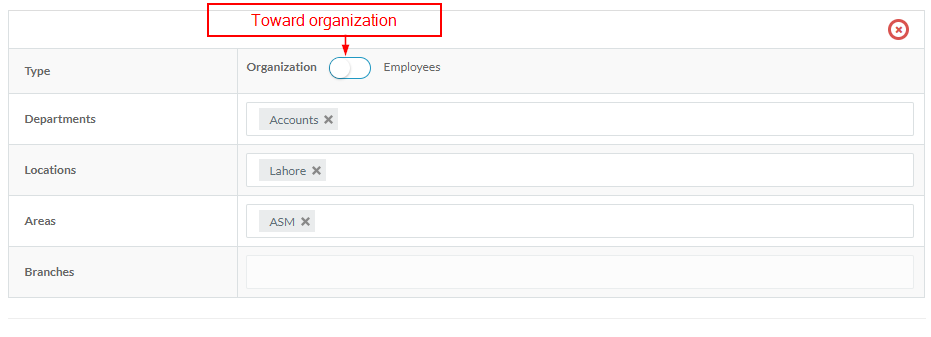
-
Click the save button to save changes.